Convert Mm Drawing to Inches in Autocad
Do you ever received a drawing that use metric, but you are not familiar with that measurement unit? Or the other way around? You want to convert the drawing to your unit. How can you do that?
In short, there are three ways to do it:
- Scale the drawing manually
- Create a new drawing with your preferred unit, then insert/bind your drawing there.
- Using -DWGUNITS tool. (for AutoCAD 2009 or later, more comfortable for experienced users).
The 2nd option is the easiest way to do it, as you can see in video below:
Read on if you want to know other options you have.
AutoCAD doesn't treat the measurement as real measurement. Some other applications allows you to just change the units in option dialog, and the drawing will be adjusted automatically. But not AutoCAD.
So how can we convert AutoCAD drawing units?
Scale All Objects in the Drawing
The easiest way is by scaling all objects in our AutoCAD drawing. We know if we receive a drawing in mm, we can convert it to m by selecting all object, scale it by 0.001 (or 1/1000). To keep the drawing origin, we can use 0,0 as base point. We can convert from inch to mm by scaling all objects by 25.4.
Command: _scale
Select objects: ALL
892 found
110 were not in current space.Select objects:
Specify base point: 0,0
Specify scale factor or [Copy/Reference]: 0.001
Remember to change units after you scale your drawing. If you scale your drawing to cm, change units to cm.
To change units, simply type UNITS then change the insertion unit.
Insert the Drawing File as Block or Reference
There is another way that we can do. We can insert the drawing to another AutoCAD drawing, and let AutoCAD to convert the unit automatically. This method also allows you to work with multiple drawings that use different units.
For example, you use metric for architectural design. The MEP guys need to use imperial because the MEP standard parts are not available in metric. Or you may receive block libraries that use imperial from the manufacturer, but you work with metric.
This method allows you not only convert it, but also work with different drawing unit.
Let us try to open a drawing sample. I use AS-01.dwg from sheetset sample. I try to measure the drawing and get the result in imperial. Well, most of AutoCAD samples are in imperial :(
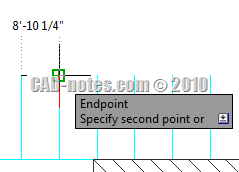
Set the Source Drawing Unit
Using imperial unit is painful for me. I want to convert it to metric. Let us check the drawing units. You can access it from AutoCAD menu> drawing utilities> units. We can see that the unit is already defined correctly. The insertion scale is set to inches.
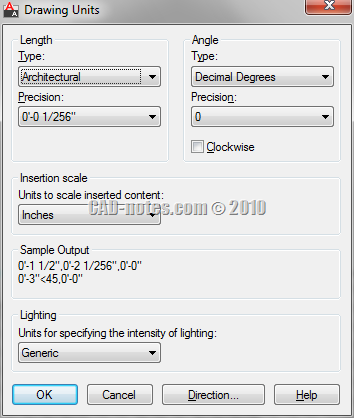
Create a New Drawing with Target Unit
Now create a new AutoCAD drawing. Use one of the metric template available. Check if the insertion scale in drawing units is set to mm.
Activate insert block. First time you activate the dialog, the block unit should show unitless. Doesn't matter. Browse for the file. After you click open and back to this dialog, you should see the block unit (2) now is showing inches. The conversion factor is now set to 25.4.
To make sure the drawing is still using it's origin, use 0,0,0 as the block insertion point.
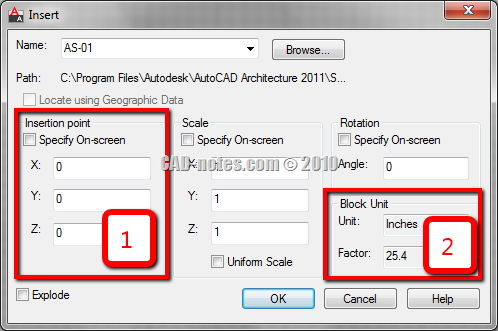
Now because you are inserting the file as block, you may want to explode it.
You can also use external reference (XREF) to do this.
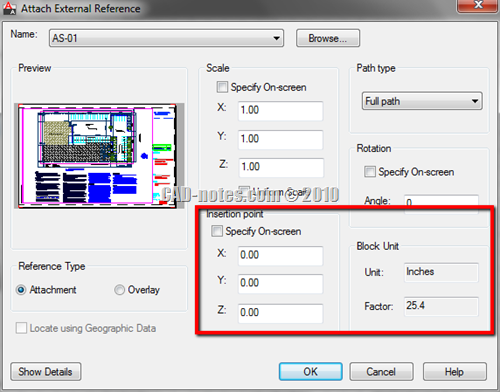
Check the Conversion Result
Now let us see if it works. Try to measure the same distance, and see what you get. This time I get the measurement in mm!
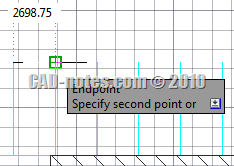
mccarthyowery1942.blogspot.com
Source: https://www.cad-notes.com/how-to-convert-autocad-drawing-units-from-one-to-another/
0 Response to "Convert Mm Drawing to Inches in Autocad"
Post a Comment